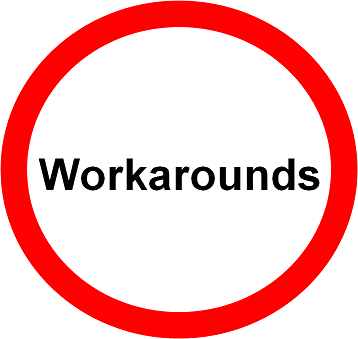
This post was originally written by Jennifers for SAS Analytics University forum.
If you have 32-bit operating system installed on your hardware and you try to install the SAS University Edition via Virtual Box on this OS, you receive the error "This kernel requires an x86-64 CPU, but only detected an i686 CPU."
Follow the steps below to workaround this problem :
- Close Virtual Box and, when prompted, select Power off the machine and click OK.
- Highlight your SAS University Edition virtual machine and select Settings.
- On the General tab, change the Version: to 64 bit OS. Click OK to apply these changes.
- Ensure that your Operating System: now says it's a 64 bit version.
- Now start your SAS University Edition virtual machine.


Hi - I tried installing thinking it was offline but it needs to connected to the SAS university site to make it work. Please suggest if there is any offline version?
ReplyDeleteThanks,
Naveen
there is no 64-bit OS is showing under the list. only 32-bit are showing and it doesnt work.
ReplyDeletethere is no 64-bit OS is showing under the list. only 32-bit are showing and it doesnt work.
ReplyDeleteReply
Hi .. Did u get any solution of above concern.. if yes then please provide the solution to us..
DeleteHi . im getting the following error while installing the SAS UE. Could not create the imported medium 'C:\Users\rajesh\VirtualBox VMs\SAS University Edition\SAS_University_Edition.vmdk'.
ReplyDeleteVMDK: cannot write allocated data block in 'C:\Users\rajesh\VirtualBox VMs\SAS University Edition\SAS_University_Edition.vmdk' (VERR_DISK_FULL).
Result Code:
VBOX_E_FILE_ERROR (0x80BB0004)
Component:
ApplianceWrap
Interface:
IAppliance {8398f026-4add-4474-5bc3-2f9f2140b23e}
Im installing this on windows 7 32 bit version. I tried the options given for 32 bit version. But when i close Oracle virtual Box it is not prompting any message as said in step 1(Close Virtual Box and, when prompted, select Power off the machine and click OK.)
Kindly help me out in this error. Thanks a lot for your guidance.
Hi Rajesh,
DeleteWere you able to overcome this problem? I'm facing the same issue (mine is 32 bit version), could you please suggest?