This tutorial provides you VBA codes to find the last used row and last used column in a worksheet.
1. Determine the last used row in a column
The following macro returns the last used row number in column A
How to edit the above macro
1. Specify worksheet name
To find the last used row in a column in worksheet "Sheet2", you can replace
With Activesheet with With Sheets("Sheet2")
2. Specify column name
1. Determine the last used row in a column
The following macro returns the last used row number in column A
Sub lastusedrow()
Dim last As Long
With ActiveSheet
last = .Cells(.Rows.Count, "A").End(xlUp).Row
End With
MsgBox "Last used row number in column A is " & last
End Sub
How to edit the above macro
1. Specify worksheet name
To find the last used row in a column in worksheet "Sheet2", you can replace
With Activesheet with With Sheets("Sheet2")
2. Specify column name
To find the last used row in column B , you can replace
.Cells(.Rows.Count, "A") with .Cells(.Rows.Count, "B")
How to use the above macro
1. Open MS Excel
2. Press ALT + F11 to open visual basic editor
3. Go to Insert >> Module to insert a module
4. Copy the above code and paste it into the module (code window)
How to use the above macro
1. Open MS Excel
2. Press ALT + F11 to open visual basic editor
3. Go to Insert >> Module to insert a module
4. Copy the above code and paste it into the module (code window)
2. Determine the last used row in a worksheet (excluding formulas displaying blank cell)
The following macro returns the last used row number in worksheet "Sheet1". It includes rows with data or a formula displaying data. It ignores cells containing formulas displaying the empty string i.e. ="".
How to edit the above macro
Specify worksheet name
To find the last used row in worksheet "Sheet2", you can replace
Worksheets("Sheet1") with Worksheets("Sheet2")
How to use the above macro
1. Open MS Excel
2. Press ALT + F11 to open visual basic editor
3. Go to Insert >> Module to insert a module
4. Copy the above code and paste it into the module (code window)
The following macro returns the last used row number in worksheet "Sheet1". It includes rows with data or a formula displaying data. It ignores cells containing formulas displaying the empty string i.e. ="".
Sub lastusedrow1()
Dim last As Long
last = Worksheets("Sheet1").Cells.Find(What:="*", SearchOrder:=xlRows, _
SearchDirection:=xlPrevious, LookIn:=xlValues).Row
MsgBox "Last used row number in sheet1 is " & last
End Sub
How to edit the above macro
Specify worksheet name
To find the last used row in worksheet "Sheet2", you can replace
Worksheets("Sheet1") with Worksheets("Sheet2")
How to use the above macro
1. Open MS Excel
2. Press ALT + F11 to open visual basic editor
3. Go to Insert >> Module to insert a module
4. Copy the above code and paste it into the module (code window)
3. Determine the last used row in a worksheet (including formulas displaying blank cell)
The following macro returns the last used row number in worksheet "Sheet1". It includes rows with data or a formula displaying empty and non-empty string values.
Specify worksheet name
To find the last used row in worksheet "Sheet2", you can replace
Worksheets("Sheet1") with Worksheets("Sheet2")
How to use the above macro
1. Open MS Excel
2. Press ALT + F11 to open visual basic editor
3. Go to Insert >> Module to insert a module
4. Copy the above code and paste it into the module (code window)
The following macro returns the last used row number in worksheet "Sheet1". It includes rows with data or a formula displaying empty and non-empty string values.
Sub lastusedrow1()How to edit the above macro
Dim last As Long
last = Worksheets("Sheet1").Cells.Find(What:="*", SearchOrder:=xlRows, _
SearchDirection:=xlPrevious, LookIn:=xlFormulas).Row
MsgBox "Last used row number in sheet1 is " & last
End Sub
Specify worksheet name
To find the last used row in worksheet "Sheet2", you can replace
Worksheets("Sheet1") with Worksheets("Sheet2")
How to use the above macro
1. Open MS Excel
2. Press ALT + F11 to open visual basic editor
3. Go to Insert >> Module to insert a module
4. Copy the above code and paste it into the module (code window)
4. Determine the last used column in a row
The following macro returns the last used column number in row 1
How to edit the above macro
1. Specify worksheet name
To find the last used column in a row in worksheet "Sheet2", you can replace
With Activesheet with With Sheets("Sheet2")
2. Specify row name
The following macro returns the last used column number in row 1
Sub lastusedcolumn()
Dim last As Long
With ActiveSheet
last = .Cells(1, .Columns.Count).End(xlToLeft).Column
End With
MsgBox "Last used column number in row 1 is " & last
End Sub
How to edit the above macro
1. Specify worksheet name
To find the last used column in a row in worksheet "Sheet2", you can replace
With Activesheet with With Sheets("Sheet2")
2. Specify row name
To find the last used column in row 2 , you can replace
.Cells(1, .Columns.Count) with .Cells(2, .Columns.Count)
How to use the above macro
1. Open MS Excel
2. Press ALT + F11 to open visual basic editor
3. Go to Insert >> Module to insert a module
4. Copy the above code and paste it into the module (code window)
How to use the above macro
1. Open MS Excel
2. Press ALT + F11 to open visual basic editor
3. Go to Insert >> Module to insert a module
4. Copy the above code and paste it into the module (code window)
5. Determine the last used column in a worksheet (excluding formulas displaying blank cell)
The following macro returns the last used column number in worksheet "Sheet1". It includes columns with data or a formula displaying data. It ignores cells containing formulas displaying the empty string i.e. ="".
Specify worksheet name
To find the last used row in worksheet "Sheet2", you can replace
Worksheets("Sheet1") with Worksheets("Sheet2")
How to use the above macro
1. Open MS Excel
2. Press ALT + F11 to open visual basic editor
3. Go to Insert >> Module to insert a module
4. Copy the above code and paste it into the module (code window)
The following macro returns the last used column number in worksheet "Sheet1". It includes columns with data or a formula displaying data. It ignores cells containing formulas displaying the empty string i.e. ="".
Sub lastusedcolumn1()How to edit the above macro
Dim last As Long
last = Worksheets("Sheet1").Cells.Find(What:="*", SearchOrder:=xlColumns, _
SearchDirection:=xlPrevious, LookIn:=xlValues).Column
MsgBox "Last used column number in sheet1 is " & last
End Sub
Specify worksheet name
To find the last used row in worksheet "Sheet2", you can replace
Worksheets("Sheet1") with Worksheets("Sheet2")
How to use the above macro
1. Open MS Excel
2. Press ALT + F11 to open visual basic editor
3. Go to Insert >> Module to insert a module
4. Copy the above code and paste it into the module (code window)
Note : To include cells containing formulas displaying the empty string i.e. ="", you can replace LookIn:=xlValues with LookIn:=xlFormulas

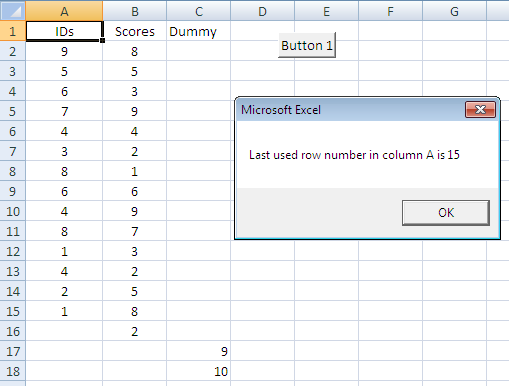



Thank you, that was very clear and helpful
ReplyDeleteNice. That was a great help.
ReplyDeletethank you si
ReplyDeleteplease email this tutorial at
shaibulmozumder@gmail.com