Analysis ToolPak
The Excel Analysis Toolpak add-in offers 19 data analysis tools to simplify complex statistical or engineering tasks. Users input data and parameters and then the tool applies relevant functions and displays results in the same or separate worksheet. It is mainly used for these analysis : Descriptive Statistics, Hypothesis Testing, Regression and Correlation, Time Series Forecasting.
How to Install Analysis ToolPak
Step 1 : Go to the "File" menu and select "Options".
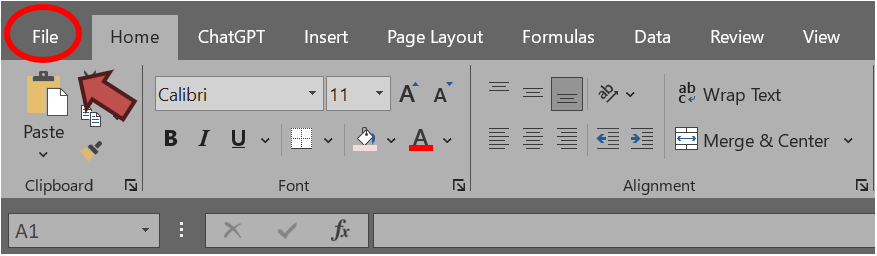
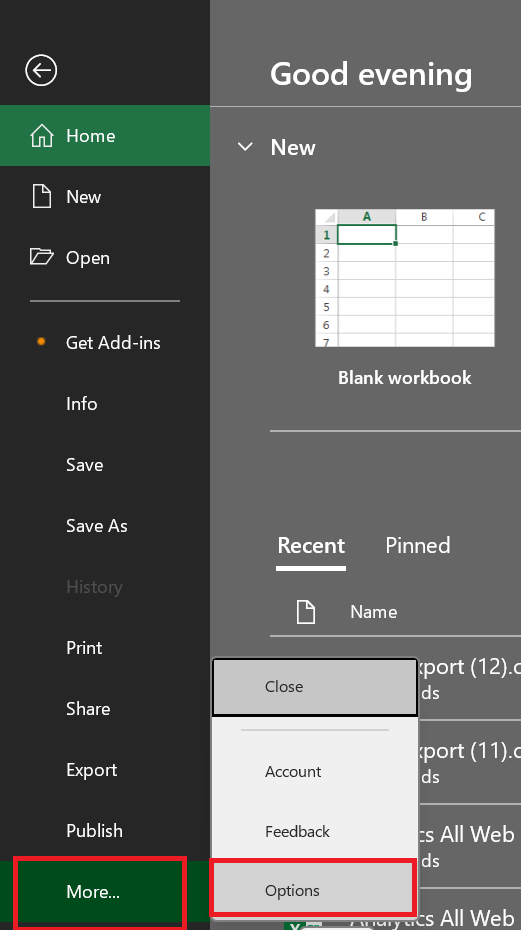
Step 2 : Select Add–Ins option and then Click on the Go button.
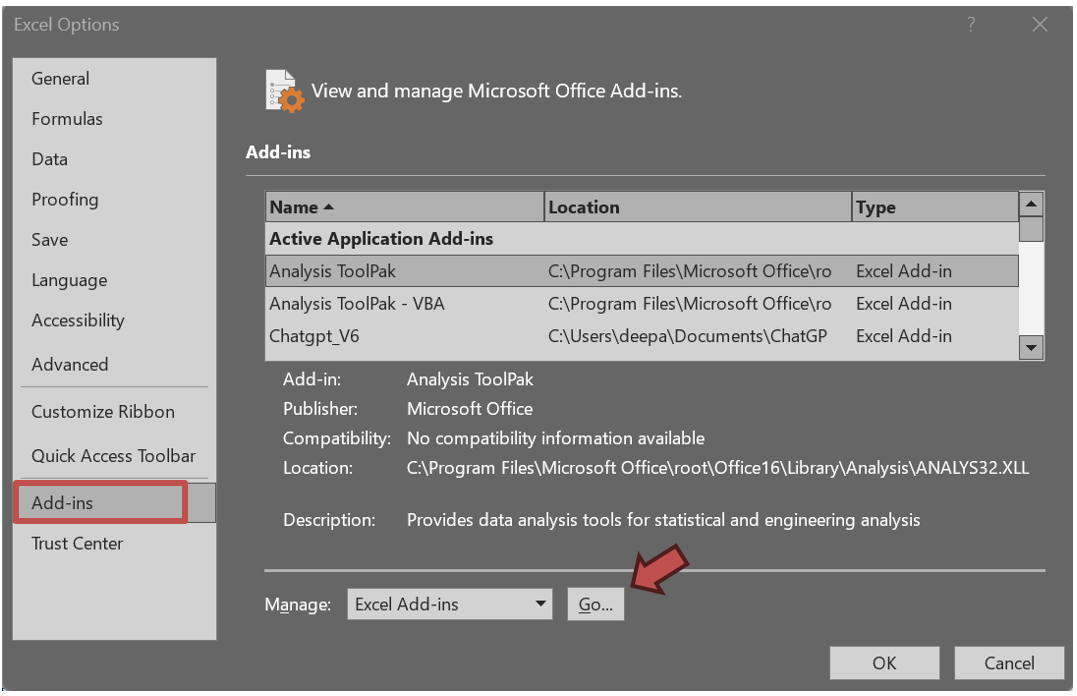
Step 3 : In the dialog box appeared on the screen Select Analysis ToolPak and then press OK button.
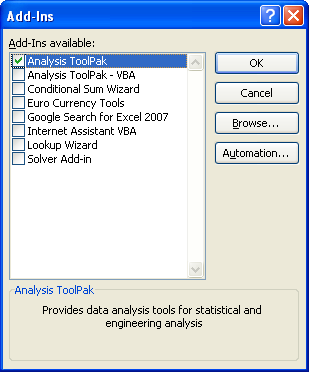
After completing the above steps , you will see Data Analysis in Data menu.



At step 2, I get "eviews add-in for excel 2007" under active application add ins. Thats why I cannot install the analysis toolpack, and thats why i failed to get data analysis- how do I solve it?
ReplyDeleteRegards
meher afroze