Python is the most popular programming language for a variety of tasks. The beauty of this language is that it is open-source which makes it freely available and benefits from a very active community of developers around the world. Python developers share their solutions as packages or modules with other python users. This tutorial explains various ways to install a python package.
Method 1 : Using pip
If you are using Jupyter Notebook or IPython Console, make sure to use ! before pip when you enter the command below. Otherwise it would return syntax error.
!pip install package_name
The ! prefix tells Python to run a shell command.
Some users face error "SyntaxError: invalid syntax" in installing packages. To workaround this issue, run the command line below in command prompt -
python -m pip install package-name
python -m pip tells python to import a module for you then run it as a script.
python -m pip install Packagename==1.3 # specific version python -m pip install "Packagename>=1.3" # version greater than or equal to 1.3
Method 2 : Using conda
Anaconda is the data science platform which comes with pre-installed popular python packages and powerful IDE (Spyder) to ease writing of python scripts.
If Anaconda is installed on your system (laptop), click on Anaconda Prompt as shown in the image below.
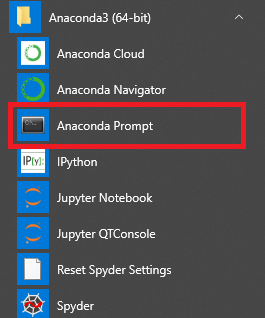
To install a python package or module, enter the code below in Anaconda Prompt -
conda install package-name
Note : If you get an error that you don't have necessary permission to install package or write permissions to the target environment. To fix this, you need to right click on Anaconda Prompt and select Run as administrator. Then run the above install command.
Method 3 : Using Command Prompt/Terminal
Type "Command Prompt" in the search bar on Windows OS. For admin rights, right-click and choose "Run as administrator". In macOS, open "Terminal" from Utilities. In Linux OS, search for "terminal" in the applications menu.

- Search for folder named
Scriptswhere pip applications are stored.
- In command prompt, type
cd <file location of Scripts folder>cd refers to change directory. For example, folder location isC:\Users\DELL\Python37\Scripts so you need to enter the following line in command prompt :cd C:\Users\DELL\Python37\Scripts

- Type
pip install package-name
Once package is installed, next step is to load the package. There are several ways to load package or module in Python :
1. import math loads the module math. Then you can use any function defined in math module using math.function. Refer the example below -
import math math.sqrt(4)
2.import math as m imports the math module under the alias m.
import math as m m.sqrt(4)
3. from math import * loads the module math. Now we don't need to specify the module to use functions of this module.
from math import * sqrt(4)
4. from math import sqrt, cos imports the selected functions of the module math.
| Description | Command |
|---|---|
| To uninstall a package | pip uninstall package |
| To upgrade a package | pip install --upgrade package |
| To search a package | pip search "package-name" |
| To check all the installed packages | pip list |


Share Share Tweet