Introduction : Leaflet
Leaflet is one of the most popular JavaScript library for creating interactive maps. In R you have a package for the same which calls this Javascript library in background. It makes it easy to create interactive maps in shiny app. If you want to put it into your presentation, you can also do the same. Maps can be opened in RStudio’s Viewer tab and also in a web browser. You can also save map as Image by using Exportfunctionality of RStudio and put it into the presentation.
What are Interactive Maps?
leaflet allows you to create maps which have functionality of zoom-in and out, panning and can also connect your geographical data with map and play it by changing values in dropdown and radiobutton widgetsFirst Step : Install the leaflet R package by using the command
install.packages("leaflet")Let's start with the most basic example
Before producing map what you all need is latitude and longitude of the places you want to show it in the map. If you have zip code or postal code you need to convert them to lat and long. You can refer this link -
Convert Zip Code to Lat/Long
library(leaflet) leaflet() %>% addTiles() %>% addMarkers(lng=-0.7011, lat=38.2622, popup="Sample Place")
addTiles() inserts tiles to the map and creates a basic map. addMarkers() shows mark on the lat and long you input. When you click on the marker, it shows popup with the message you entered in the popup argument.
Plot some geographical data
In this section I have created a sample dataframe which consists of information of 7 different places and their lat and long.
df <- read.table(header = T, text = 'latitude longitude 42.85 -2.6727 38.3452 -0.4815 38.161 -0.8013 38.1631 -0.8115 38.1673 -0.8034 38.1776 -0.7973 37.9787 -0.6822 ')You can define dataframe name in
leaflet() function (as shown below). Tilde ~ is supported here to mention column names of the dataframe.
leaflet(df) %>%
addTiles() %>%
addMarkers(lng= ~longitude, lat=~latitude,
popup = ~paste(latitude, longitude, sep = '<br/>'))
<br/> is a html code used to create a new line in the popup message. Here longitude is entered in the new line. You can show any message in the popup by concatenating using paste() function.
You can disable close button in popup box by using argument popupOptions.
leaflet(df) %>%
addTiles() %>%
addMarkers(lng= ~longitude, lat=~latitude,
popup = ~paste(latitude, longitude, sep = '<br/>'),
popupOptions = popupOptions(closeButton = FALSE))
How to include additional columns in the popup message?
Suppose you are working as an analyst for real estate company and are asked to show the number of properties owned by your organisation in different locations by property type on the map. To demonstrate this example, lets create a dummy dataframe having count of properties by asset type.
df2 <- read.table(header = T, text = ' latitude longitude Flat Land Office 42.85 -2.6727 5 22 25 38.3452 -0.4815 2 24 25 38.161 -0.8013 5 17 11 38.1631 -0.8115 5 22 24 38.1673 -0.8034 5 15 13 38.1776 -0.7973 5 21 16 37.9787 -0.6822 2 11 16 38.2622 -0.7011 61 24 16 39.9333 -0.1 0 14 13 38.0848 -0.944 0 21 21 38.125 -0.8782 3 18 14 38.1339 -0.8624 3 12 15 38.1518 -0.8308 3 21 20 38.6253 -0.5722 3 14 14 ')
leaflet(df2) %>%
addTiles() %>%
addMarkers(lat = ~latitude, lng = ~longitude,
clusterOptions = markerClusterOptions(zoomToBoundsOnClick = T),
popup = ~paste(
paste('<b>', 'Flat:', '</b>', Flat),
paste('<b>', 'Land:', '</b>', Land),
paste('<b>', 'Office:', Office),
sep = '<br/>'),
popupOptions = popupOptions(closeButton = FALSE)
)
Did you observe grouping of nearly located places in the map above?
This is useful when you have a high number of markers on a map so it would useful to cluster them by using the command below -
This is useful when you have a high number of markers on a map so it would useful to cluster them by using the command below -
clusterOptions = markerClusterOptions(zoomToBoundsOnClick = T)
How to add custom icons in leaflet?
If you are bored of default icon for showing location in the map, you should be glad to know that there is an option in leaflet named icon = list( ) for including icons you wish to display in the map.
leaflet(df2) %>%
addTiles() %>%
addMarkers(lat = ~latitude, lng = ~longitude,
icon = list(
iconUrl = 'https://colepowered.com/wordpress/wp-content/uploads/2014/10/29102014-8.png',
iconSize = c(75, 75))
)
How to add bar / pie chart in leaflet map?
To include chart in leaflet map, you can use leaflet.minicharts package. It works alongside with the leaflet package. It supports various parameters to customise colors and positioning of legends of chart.
library(leaflet.minicharts)
library(dplyr)
chartdf <- df2 %>% select(Flat, Land, Office)
colors <- c("#4c34eb", "#eb9934", "#eb3434")
leaflet() %>% addTiles() %>%
addMinicharts(df2$longitude,
df2$latitude,
type = "bar",
chartdata = chartdf,
colorPalette = colors,
legend = TRUE,
legendPosition = "topright",
width = 45, height = 45)
Following are the types of chart supported in this package.
- "bar" for bar charts
- "pie" for pie charts
- "polar-area" and "polar-radius" for polar area charts
How to show live weather in leaflet map?
To show live weather in map, you need to register yourself and create an account in Open Weather Map. Once created you would get API key via email and it will be activated in next couple of hours. API key needs to be entered in the program below (highlighted in bold).
leaflet() %>%
addProviderTiles(providers$CartoDB.Positron) %>%
addMarkers(lat = ~latitude, lng = ~longitude) %>%
addProviderTiles(providers$OpenWeatherMap.Wind,
options=providerTileOptions(apiKey="open-weather-api-key"))
How to show leaflet map in shiny app?
In general interactive maps are shown in shiny app. If you are not familiar with shiny app, you should explore it as it is one of the easiest way to build a web app or online dashboard for free. It does not require knowledge of web programming languages like Javascript, CSS and HTML.
- In UI portion of the shiny app, you need to use
leafletOutput()function to include leaflet widget. - In server side you can wrap your code in
renderLeaflet({ ... }).
library(shiny)
library(leaflet)
ui <- fluidPage(leafletOutput("map1"))
server <- function(input, output, session) {
output$map1 <- renderLeaflet({
leaflet(df2) %>%
addTiles() %>%
addMarkers(lat = ~latitude, lng = ~longitude)
})
}
shinyApp(ui, server)
There are many times when you need to modify map in real time. To accomplish this task, you use leafletProxy() function instead of leaflet()



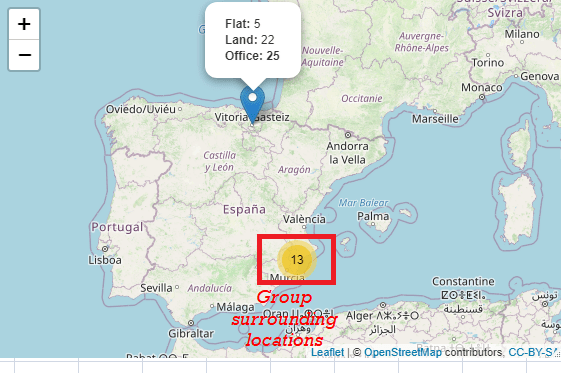

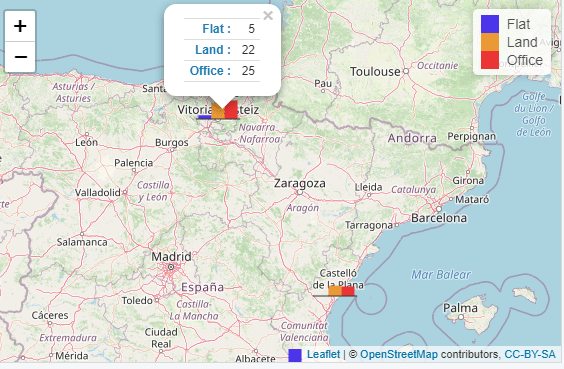

Share Share Tweet