This tutorial explains how to scrape Google News into Excel using VBA.
You can download the workbook by clicking on the link below.
VBA Code : Google News Scraper
The code below prompts the user to enter the topic for which they want related articles from Google News. It returns the following information about the articles.
- Title
- Source
- Time
- Author
- Link
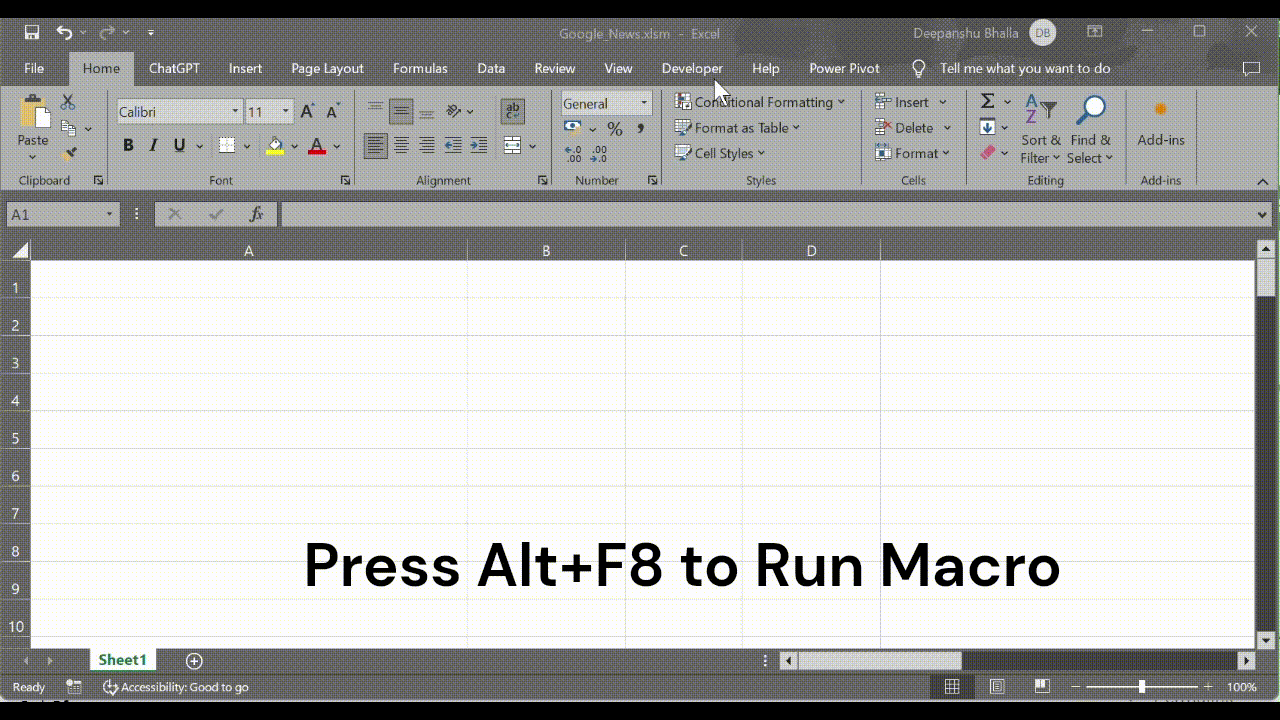
Sub GetNewsData()
Dim query As String
Dim url As String
Dim xmlHttp As Object
Dim htmlDoc As Object
Dim articles As Object
Dim article As Object
Dim links As Collection
Dim link As String
Dim mytext As String
Dim newsText As Collection
Dim newsTextSplit As Variant
Dim newsData As Collection
Dim data As Collection
' Search Query
query = InputBox("Please enter topic for news articles:", "User Input")
If query = "" Then
MsgBox "You didn't enter anything."
Exit Sub
End If
' Encode special characters in a text string
query = EncodeSpecialCharacters(query)
url = "https://news.google.com/search?q=" & query & "&hl=en-US&gl=US&ceid=US%3Aen"
' Create a new XML HTTP request
Set xmlHttp = CreateObject("MSXML2.XMLHTTP")
xmlHttp.Open "GET", url, False
xmlHttp.send
' Create a new HTML document
Set htmlDoc = CreateObject("htmlfile")
htmlDoc.body.innerHTML = xmlHttp.responseText
' Find all articles
Set articles = htmlDoc.getElementsByTagName("article")
' Initialize collections
Set links = New Collection
Set newsData = New Collection
' Loop through each article
For Each article In articles
' Get the link
link = article.getElementsByTagName("a")(0).href
link = Replace(link, "about:", "")
link = Replace(link, "./articles/", "https://news.google.com/articles/")
links.Add link
' Get the news text
mytext = CleanTrim(article.innerText)
' Split the news text into lines
newsTextSplit = Split(mytext, "\n")
' Add the data to the collection
Set data = New Collection
data.Add IIf(UBound(newsTextSplit) >= 2, Trim(newsTextSplit(2)), "Missing") ' Title
data.Add Trim(newsTextSplit(0)) ' Source
If UBound(newsTextSplit) >= 3 Then
data.Add Trim(newsTextSplit(3)) ' Time
Else
data.Add "Missing"
End If
If UBound(newsTextSplit) >= 4 Then
data.Add Trim(Split(newsTextSplit(4), "By ")(UBound(Split(newsTextSplit(4), "By ")))) ' Author
Else
data.Add "Missing"
End If
data.Add link ' Link
newsData.Add data
Next article
Dim ws As Worksheet
Dim mydata As Collection
Dim i As Integer
Dim j As Integer
Dim response As VbMsgBoxResult
' Set the active worksheet
Set ws = ActiveSheet
' Check if the sheet has data
If WorksheetFunction.CountA(ws.UsedRange) > 0 Then
' Prompt the user to replace the data
response = MsgBox("The active sheet contains data. Do you want to replace it?", vbQuestion + vbYesNo, "Replace Data")
If response = vbYes Then
' Clear the data
ws.Cells.ClearContents
Else
MsgBox "Data was not replaced. No New Data Added.", vbInformation, "Canceled"
Exit Sub
End If
End If
With ws
.Cells(1, 1).Value = "Title"
.Cells(1, 2).Value = "Source"
.Cells(1, 3).Value = "Time"
.Cells(1, 4).Value = "Author"
.Cells(1, 5).Value = "Link"
End With
' Get the data from the newsData collection
Set mydata = newsData
' Write the data to the worksheet
For i = 1 To mydata.Count
For j = 1 To mydata(i).Count
ws.Cells(i + 1, j).Value = mydata(i)(j)
Next j
Next i
End Sub
Function EncodeSpecialCharacters(text As String) As String
Dim encodedText As String
Dim char As String
Dim i As Integer
' Encode the special characters
encodedText = ""
For i = 1 To Len(text)
char = Mid(LCase(text), i, 1)
Select Case char
Case "&"
encodedText = encodedText & "%26"
Case "="
encodedText = encodedText & "%3D"
Case "+"
encodedText = encodedText & "%2B"
Case " "
encodedText = encodedText & "%20"
Case Else
encodedText = encodedText & char
End Select
Next i
EncodeSpecialCharacters = encodedText
End Function
Function CleanTrim(ByVal S As String) As String
Dim X As Long, CodesToClean As Variant
CodesToClean = Array(0, 1, 2, 3, 4, 5, 6, 7, 8, 9, 10, 11, 12, 13, 14, 15, 16, 17, 18, 19, 20, _
21, 22, 23, 24, 25, 26, 27, 28, 29, 30, 31, 127, 129, 141, 143, 144, 157, 160)
For X = LBound(CodesToClean) To UBound(CodesToClean)
If InStr(S, Chr(CodesToClean(X))) Then S = Replace(S, Chr(CodesToClean(X)), "\n")
Next
' Replace multiple "\n" with a single "\n"
temp = Replace(S, "\n\n", "\n")
While InStr(temp, "\n\n") > 0
temp = Replace(temp, "\n\n", "\n")
Wend
If Left(temp, 2) = "\n" Then temp = Mid(temp, 3, Len(temp) - 2)
CleanTrim = WorksheetFunction.Trim(temp)
End Function
Steps to Enter and Run VBA Code
- Open a New Excel Workbook.
- Press Alt + F11 to access the Visual Basic Editor (or click on the 'Visual Basic' icon in the 'Developer' tab)
- Select Insert > Module.
- In the module window that appears, enter the above VBA code.
- Close the Visual Basic Editor window if it's still open.
- In Excel, press Alt + F8 shortcut key and then select the GetNewsData macro and hit 'Run' button to run macro.
How to Customize the above VBA Code
If you don't want the user prompt to enter the topic for articles every time you run the code, you can hard code it by replacing the code -
query = InputBox("Please enter topic for news articles:", "User Input") with query = "Enter Your Topic"
Explanation
Set xmlHttp = CreateObject("MSXML2.XMLHTTP")
This line creates an XML HTTP request object which is used to fetch news articles' information from Google News.Set htmlDoc = CreateObject("htmlfile")
This object will be used to parse and manipulate the HTML content.htmlDoc.body.innerHTML = xmlHttp.responseText
It fills the HTML document with the content fetched from the Google News.Set articles = htmlDoc.getElementsByTagName("article")
This line extracts all the HTML elements with the tag name "article" from HTML. Every news article is wrapped within this tag.


Share Share Tweet