Scenario
Suppose you are asked to find out all the prime numbers in an interval using MS Excel.
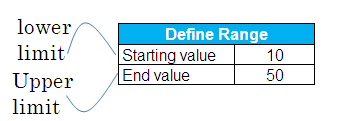
Suppose lower limit of a range is entered in cell C2 and upper limit in cell C3.
Steps to generate prime numbers with Excel
- Press CTRL + F3 to open the Name Manager.
- Click on "New".
- In the "Name" field, type rng
- In the "Refers to:" box, enter =ROW(INDIRECT(Sheet1!$C$2&":"&Sheet1!$C$3))
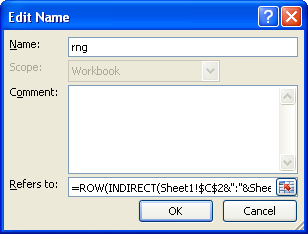
- Click OK
- Click "New"
- In the "Name" field, type Prime
- In the "Refers to:" box, enter:
=SMALL(IF(MMULT(--(IF(rng>TRANSPOSE(rng-Sheet1!$C$2+2),MOD(rng,(rng>TRANSPOSE(rng-Sheet1!$C$2+2))*TRANSPOSE(rng-Sheet1!$C$2+2)))=0),rng-Sheet1!$C$2+2)=0,rng),ROW(INDIRECT("1:"&Sheet1!$C$3)))

- Click OK
- Click Close
Excel 2007 or later versions :
Select cells C5:C25, enter =IFERROR(Prime,"")
Excel 2003 or earlier versions :
Select cells C5:C25, enter =IF(ISERROR(Prime),"",Prime)
Hit CTRL + SHIFT + ENTER to confirm this formula as an array formula. If done correctly, Excel will automatically place curly braces {...} around the formula.
Download the workbook
Related Post :
Count prime numbers with Excel
Check if a number is prime with Excel


This doesn't seem to work - I'm using Excel 2016. Only the first prime in the interval is generated. Any ideas?
ReplyDelete