In this tutorial, we will show various ways to create a histogram in SAS.
The basic syntax for creating a histogram in SAS is as follows:
proc sgplot data=dataset-name;
histogram variable-name;
run;
proc sgplot: This is the procedure statement that initiates the SGPlot procedure, which is used for creating various types of statistical graphics.data=dataset-name: This specifies the name of the dataset you want to use for creating the histogram. Replacedataset-namewith the actual name of your dataset.histogram variable-name: This statement specifies the variable from the dataset that you want to visualize as a histogram. Replacevariable-namewith the actual name of the variable you want to plot.
In the code below, we are using built-in SAS dataset sashelp.class for the examples in this article. It creates histogram for the column age.
proc sgplot data=sashelp.class;
histogram age;
run;
How to Show Count in Y-Axis
By default PROC SGPLOT shows percentage when producing histogram. To show count instead of percentage, we can use the scale=count option in HISTOGRAM statement in PROC SGPLOT.
proc sgplot data=sashelp.class;
histogram age / scale=count;
run;
How to Label X-Axis
You can specify label in the LABEL= option in the xaxis statement.
proc sgplot data=sashelp.class;
histogram age / scale=count;
xaxis label="Age of students (in years)";
run;
How to Show Density Curve in Histogram
To display a density curve in histogram, we can use the DENSITY statement. The TYPE=NORMAL option indicates it is a normal distribution curve.
proc sgplot data=sashelp.class;
histogram age;
density age / type=normal;
run;
How to Color Histogram
We can use the FILLATTRS=(color=color-name) option to customize color in a histogram.
proc sgplot data=sashelp.class;
histogram age / FILLATTRS=(color=lightblue);
run;
How to Change Bins in Histogram
binstart:x coordinate of the first bin.binwidth:Width of each bin.nbins:Number of bins.showbins:midpoints of the bins to be used to create the tick marks for the x-axis.
Here we are telling SAS to create 5 bins starting from 40 on the x-axis.
proc sgplot data=sashelp.class;
histogram weight / binstart=40 nbins=5 showbins;
run;
Instead of fixed number of bins, we can also specify the width of each bin using binwidth option.
proc sgplot data=sashelp.class;
histogram weight / binstart=40 binwidth=20 showbins;
run;
How to Create Histogram by Group
The following code visualizes the distribution of the wheelbase variable using a histogram and a density plot. The group=type option tells SAS to display comparison of the distributions by different categories of the type variable. The transparency=0.5 option shows a partially transparent visualization for the histogram bars.
proc sgplot data=sashelp.cars;
histogram wheelbase / group=type transparency=0.5;
density wheelbase / group=type type=normal;
run;

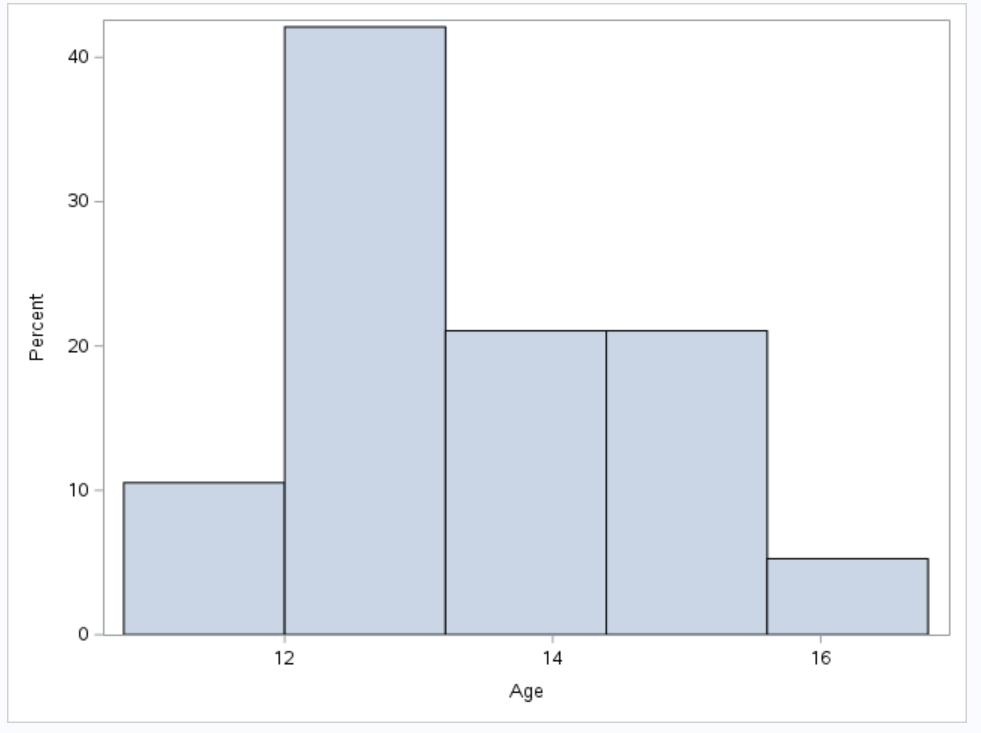

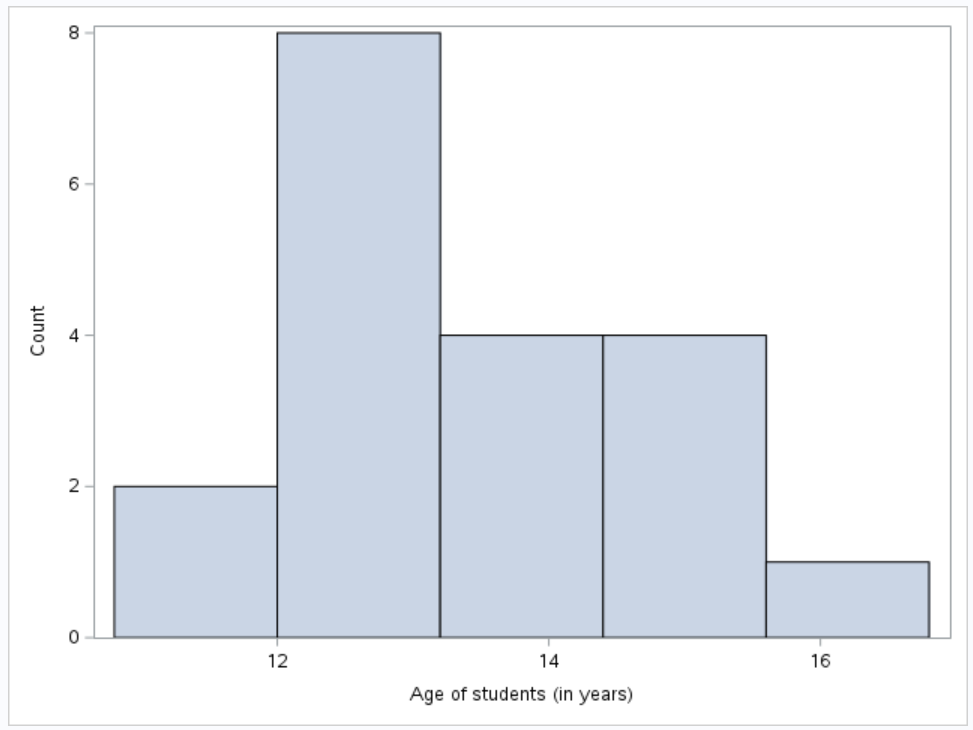


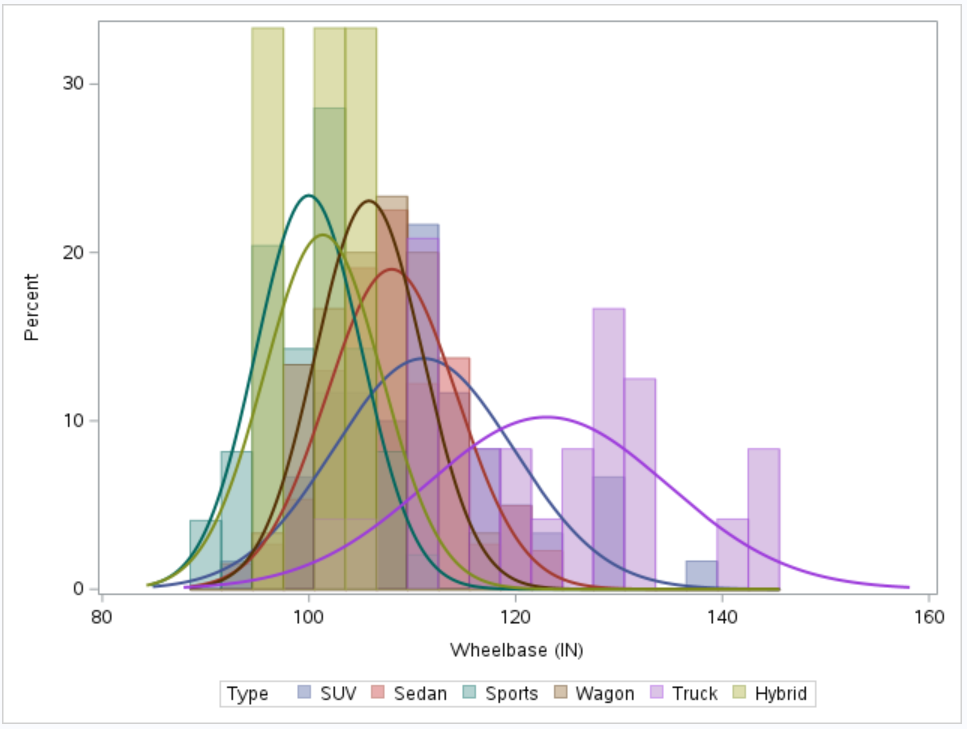

Share Share Tweet