This tutorial explains how to create a scatter plot in SAS, along with examples.
The basic syntax for creating a scatter plot in SAS is as follows:
proc sgplot data=dataset-name;
scatter x = variable1 y = variable2;
run;
proc sgplot data=dataset-name;: This line initiates the SGPlot procedure and specifies the dataset to be used for creating the plot. Replacedataset-namewith the actual name of your dataset.scatter x=variable1 y=variable2;: This line specifies the variables to be plotted on the X and Y axes. Replacevariable1with the name of the variable you want to use for the X-axis andvariable2with the name of the variable for the Y-axis.run;: This line indicates the end of the SGPlot procedure block.
Example 1: Create Basic Scatter Plot in SAS
The following code uses PROC SGPLOT procedure to generate a scatter plot using the "petallength" variable on the X-axis and "sepallength" variable on the Y-axis from the built-in "sashelp.iris" dataset.
proc sgplot data=sashelp.iris; scatter x = petallength y = sepallength; run;
Example 2: How to Add Regression Line to Scatter Plot
Suppose you want to see the relationship between "petallength" and "sepallength". You can add a regression line using REG statement.
proc sgplot data=sashelp.iris; scatter x = petallength y = sepallength; reg x = petallength y = sepallength / lineattrs=(color=red thickness=2); run;
lineattrs=(color=red thickness=2) tells SAS to apply a red color and some thickness to the regression line.
Example 3: How to Create Grouped Scatter Plot
By using group= option in sgplot procedure, we can create a grouped scatter plot in SAS.
proc sgplot data=sashelp.iris;
scatter x = petallength y = sepallength / group=species;
run;
Example 4: How to Customize Scatter Plot
proc sgplot data=sashelp.iris;
scatter x = petallength y = sepallength / group=species;
title 'Scatter Plot of Patel Length and Sapel Length';
xaxis label = 'Patel Length of Iris Flowers';
yaxis label = 'Sepal Length of Iris Flowers';
keylegend / location=inside position=nw across=1;
run;
The TITLE statement sets the title of the plot. The XAXIS and YAXIS statements set the labels for the x-axis and y-axis. The KEYLEGEND statement is used to create a legend, positioned inside the plot and located in the northwest (nw) corner. The ACROSS=1 option ensures that the legend items are displayed in a single column.

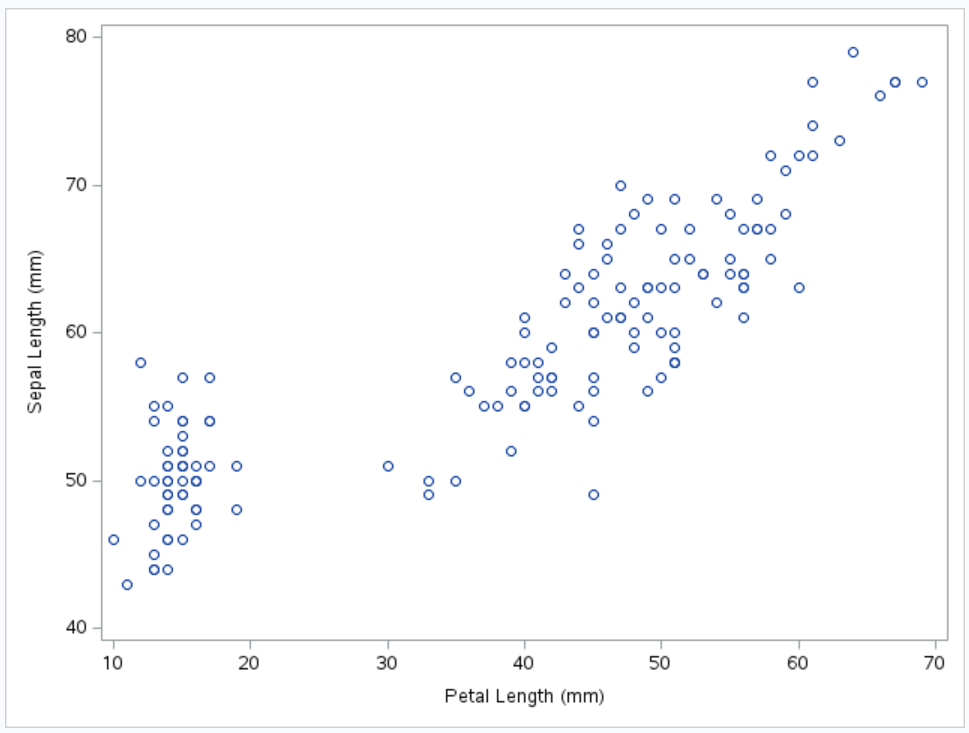
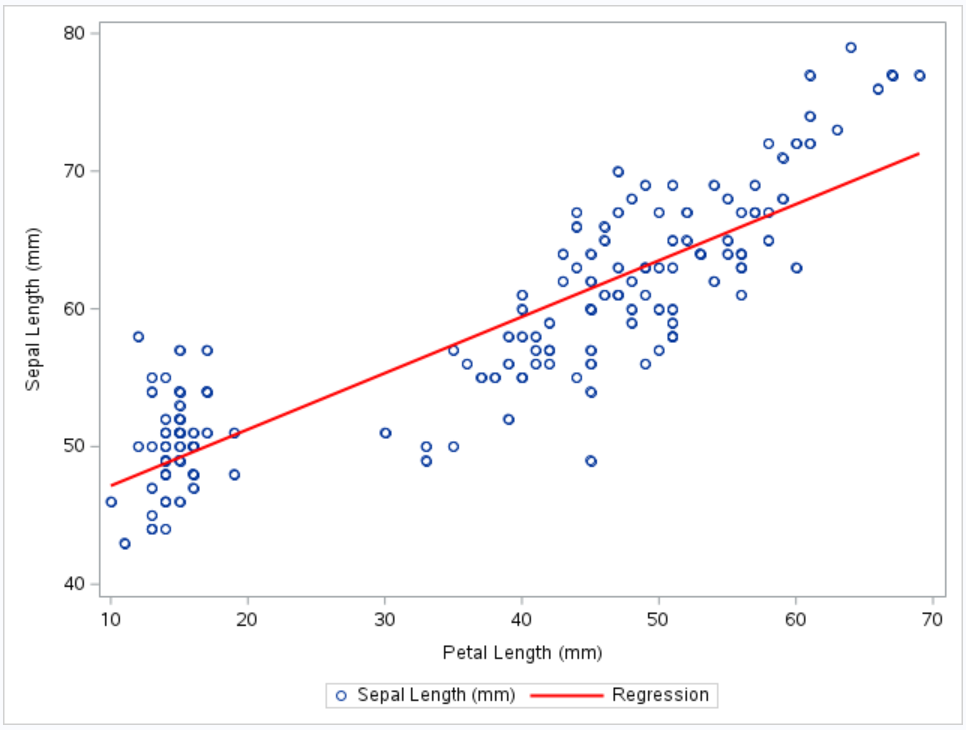
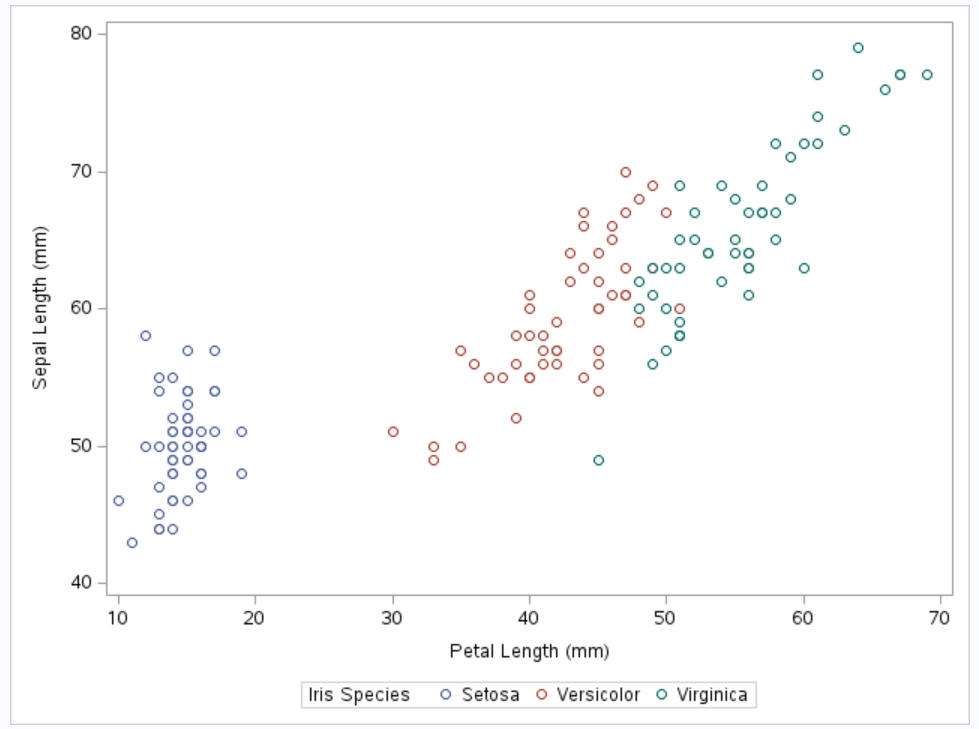
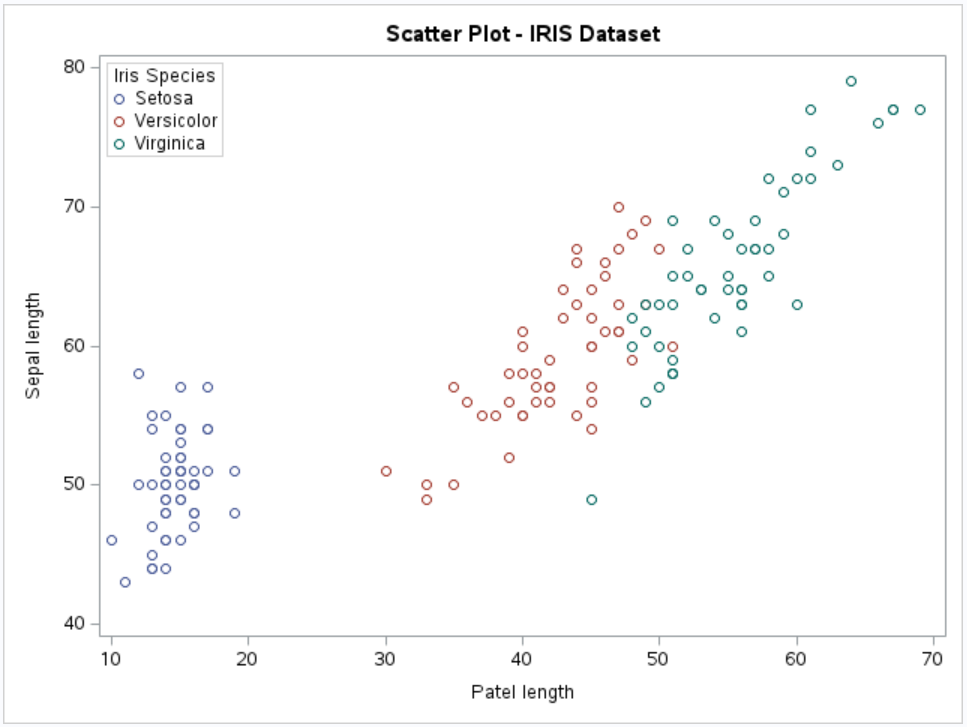

Share Share Tweet